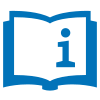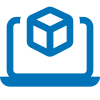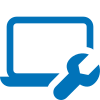Orbital Stack Support
Simulation software that puts the power of advanced climate analysis in your hands.
Video Tutorial Library
FAQ
To get started, schedule a demo with one of our experts to get familiarized with the benefits and functions of the application by scheduling a demo here.
Create an account by going to https://app.orbitalstack.com/signup and fill in the appropriate fields.
You can open a support request by completing and submitting the form here. We will respond to you within 24 business hours.
No, Orbital Stack is cloud-based and requires an internet connection to work.
Our in-depth onboarding guide provides extensive information and resources to assist you throughout the process, from setting up your account and scheduling a demonstration to preparing your geometry and choosing the optimal parameters, and much more. To access the roadmap visit our Getting Started Page.
Orbital Stack uses CFD that has been tailored to urban flow simulation. The CFD solver has been validated against hundreds of wind tunnel results to provide the most accurate solution possible in an efficient manner.
No, you do not need to be an expert, however, it is important to run through a demo with us, so you understand exactly how to use and navigate the program. We also provide step by step instructions in the Getting Started Guide, as well as supplementary information on this site. You can also reference our Youtube Channel, for further guidance.
Orbital Stack gets the majority of its weather data from Meteomatics. Terrain correction of the weather data is done through a combination of data from RWDI and estimates derived from Metoeomatics weather models.
Thermal comfort is finding a perfect balance when people in outdoor spaces aren’t too cold, too warm, and when it’s neither too sunny, too cold, nor too windy for pedestrians. You can find a detailed definition and breakdown in the Study Type Library as well as the Glossary and Color Legends Explained.
PMV is used to convey Thermal Comfort by predicting what 80% of people in a large group “felt” on a seven-point thermal sensation scale that measures the deviation between heat loss and metabolic rate. PMV was initially developed to rate thermal comfort conditions inside offices and other types of buildings.
PLW or Pedestrian Wind refers to the engineering analysis of wind relating to the comfort of pedestrians. You can find a detailed definition and breakdown in the Study Type Library as well as the Glossary and Color Legends Explained.
The “Standard Predicted Mean Vote Modified” (SPMV*) metric is used as it can effectively account for the physics associated with elevated solar exposure and humidity ranges present outdoors. You can find a detailed definition and breakdown in the Study Type Library as well as the Glossary and Color Legends Explained.
The current Study Types we have available are Pedestrian Level Wind Comfort, Thermal Comfort, Airflow and Solar/Shadowing. You can request more than one Study Type per simulation.
You can upload almost any type of above-grade development such as; masterplans, tall buildings, midrise buildings, multiuse complexes, hotel resorts etc.
Directional Arrows are used to visualize the direction of the flow by positioning 3-dimensional vector arrows at locations across the input presentation plane. To learn more, check out our post Directional Arrows Explained.
No, directional arrows represent unit vectors, indicating consistent arrow lengths without representing wind speed magnitude. Please reference to the coloring on the directional wind speed layer to determine the wind speed. To learn more, check out our post Directional Arrows Explained.
Currently, Orbital Stack is a stand-alone software. You must export your geometry as STL files and then upload into the Orbital Stack software. Please see Preparing Geometry for guidance.
You can review your results by loading up the scenario you’re interested in reviewing, then under the layers picker add the desired layers, from there you can toggle through the different results for each Study Type. Each layer has a Color Legend that indicates the attributes of the results. For example, the PLW Abridged Comfort Criteria Color Legend will indicate that blue is comfortable for sitting and orange to red is uncomfortable. Check out the Color Legends Explained Guide for more information. See Navigating the viewer for additional information and guidance.
The Color Legends within the Orbital Stack Viewer will show you the raw results of where you may see issues such as thermal discomfort or high winds. We have a guide for Understanding Results that will help you understand and interpret your results.
For a nominal fee, you can “Phone a Friend” at RWDI and schedule a live overview with an RWDI Engineer to get the most out of your results. You can either contact your Orbital Stack Representative directly, or message Contact Support.
When a project has been shared with you, you will receive a notification by email as well as within the Orbital Stack Viewer. In order for the project to appear within your project tiles, you first must accept the project share by clicking on the bell icon in the top right corner of the viewer. For instructions on sharing projects, visit our Share Settings guide.
Typically, results are available 48 hours after submission. For larger more complex Master Planning projects, it could be slightly longer.
Unfortunately, you cannot add scenario notes after your scenario has been submitted. Please contact your Orbital Stack representative, or reach out to Support@OrbitalStack.com to relay any additional information.
International airports use high precision weather equipment situated in open areas, with limited interaction caused by buildings or construction. This ensures clean, reliable, and high-fidelity data for your simulations. For more information, refer to our article on Weather Station Selection.
If your .STL files exceed the size limits (20MB for AI; 50MB for CFD), try reducing the number of meshes in your objects (e.g. Reduce Mesh function in Rhino3D). You may also try reducing the level of detail by eliminating tiny objects that aren’t critical to the simulation.
The total surface area of your prepared geometry (ground and surface area of all buildings including façades) cannot exceed 1.5km2. If you receive this error, try eliminating some of the surrounding buildings outside of your project limits. We also recommend limiting the ground surface radius to 900 meters or less.
We typically support areas that are wider than 9 feet.
You should be able include those balconies. If there are balustrades, you can model them as thin surfaces or ignore them (the typical 4 feet high balustrades will not impact the wind at shoulder height). Ideally, any small items should be removed from the model.
You can submit the model as is. Offsets larger than 2 feet are important for the wind flows. That being said, you don’t need to remove smaller changes. Our wrapping process will decimate those features.
This issue occurs when the presentation surfaces are not elevated above the building / ground surfaces for which you want results to appear. Consequently, results will be hidden within the building / ground surfaces and will not display properly. To fix the issue, please ensure that your presentation surfaces are raised by 1.5 meters above the locations for which you want results to appear, in accordance with our Preparing Geometry guide.
- Scale must be 1:1 in meters
- y+ axis must be aligned to the North
- Centered on the origin (0,0,0)
- No holes larger than 0.5m
- Buildings must fully intersect the ground surface
Download our Preparing Geometry and Achieving Ideal Geometry Cheat Sheets.
SPMV scale rates Thermal Comfort from -4 (cold) to +4 (warm) and typically the blue range, between -1 and 1, is considered comfortable and the blue and yellow rate between -2 and 2 is considered acceptable.
[-1,1] is Percent of Time Comfortable (% of time within the bounds of being comfortable)
[-2,2] is Percent of Time Acceptable (% of time within the bounds of being comfortable or
acceptable)
For more information check out: https://help.orbitalstack.com/thermal-comfort-spmv-hot-color-legend-hot-and-tropical-climates-explained/
Orbital Stack supports 30% porous (i.e. 30% open), 50% porous and 70% porous.
Please model the leafy portion of the tree only (as a ball in the air) to represent the canopy and identify it as “deciduous” in the STL name.
We have found that palm trees have very little impact on wind, however, do provide some shade.
For additional guidance, check out our Modeling Landscaping Features post.
We have found that there is minimal difference between 25% and 30%, thus please select the option (30%, 50%, 70%) that closest matches your fence.
Currently, porous elements are treated as solid, however, we working on refinement to our AI to enable this in the future.
For landscaping you must choose between a set of standard tree types and Orbital Stack will set an appropriate porosity, Standard Tree Types:
• Coniferous Trees / Evergreen
• Deciduous Trees (also includes Palm Trees)
• Winter deciduous tree (which is almost no resistance)
You can specify the porosity and tree type in the file name of the associated STL and in the notes section of the simulation parameters, i.e. “screen_30” means a 30% porous screen (70% solid); trees_deciduous
• Coniferous Trees / Evergreen
• Deciduous Trees (also includes Palm Trees)
• Winter deciduous tree (which is almost no resistance)
Note: it is also helpful to add this information in the STL file name i.e. trees_coniferous
For modeling guidance, check out our Modeling Landscaping Features post.
It’s most appropriate to include minimal detail in your terrain model. A representative flat plane is ideal if the gradient is insignificant. Otherwise, the topography should be simplified to only include the important grading around your site. Check out our post on Modeling Terrain for additional guidance.
It’s important to select a terrain option for all directions that are being simulated
Selecting terrain types for each direction provides a more fine-tuned analysis representative of the site area. Choosing the appropriate terrain is important because of how wind interacts with the environment. For additional guidance, check out Wind Directions and Terrain Considerations (AI).
This is only required for an AI simulation. CFD simulation options are chosen by our engineers.
For each selected wind direction, determine the terrain type between 300 and 2000 meters aware from the site. For this, we recommend referring to satellite imagery (e.g. via Google Maps).
Please refer to Wind Directions and Terrain Considerations (AI) for additional guidance and images for each terrain option.
Our pricing for simulations varies depending on the type of service you choose. We offer both AI and rapid CFD simulations, each requiring different types of credits. Please refer to the table about the additional services to see the exact number of credits required for each service type.
If you need more simulation credits for your early design needs, you can easily purchase additional credit bundles to top up your account or use our pay-per-use option and be post-billed for the additional usage. Please reach out to your Orbital Stack Representative or contact us at Sales@OrbitalStack.com.
We offer a variety of pricing options tailored to suit different volumes of project pipelines or organization sizes. If you’re unsure which package is best for you, please don’t hesitate to contact us – we’re always happy to assist you.
Our free onboarding session provides hands-on training for new users, ensuring that everyone can start using the software and understand the process for running their own simulations.
Sharing your login credentials is not necessary. Instead, you can add other users from your organization to a shared company account via the company administration page. This feature also allows you to set user rights for added security. You can freely move the license between users who will be running simulations (this can be done from the company administration page). For additional guidance on setting this up, please check out Company Administration Page Explained.
By using the company administration page, you can easily add other users from your organization to a shared company account, while also having the option to set user and sharing rights for added security. For additional guidance on setting this up, please check out Permissions Management.
Our Standard and Premium Subscription tiers include a free one-hour consultation to review your results. Additionally, you can access expert consulting on an hourly pay-per-use basis by purchasing any subscription or credit bundle.
Yes, as you move up to higher subscription tiers or credit bundles, the price per simulation becomes increasingly attractive.
Our monthly subscription provides a prepaid number of CFD credits for the 6-month term of the contract. Additionally, the AI credits allow for a maximum number of AI simulations each month, but they will not roll over if unused.
Subscriptions start at a minimum length of a 6-month contract term.
If the agreement is terminated before the minimum 6-month subscription period ends, you will still be responsible for paying Orbital Stack a termination fee. The fee will be equivalent to the Monthly Subscription Fee that the Client would have paid for each month during the unexpired portion of the 6-month subscription term.