A surrounds model is one of the four geometry files needed in order to run a simulation. This context model includes all the buildings that surround the building that you are studying.
We understand that as a designer you may not have access to the surrounding buildings and as such we have provided you the ability to automatically generate them using OpenStreetMap directly in our project creation workflow.
Note: In generating this file, the Latitude and Longitude must be the center of your study model, if it is not, you can manually adjust after downloading. The surrounds generated will cover half a kilometer in each direction from the center of your study model.
Steps to Generate Surrounds for your project
You can request these initially in the creation of your project tile by selecting the option to “auto generate surrounds/context model for this project”:
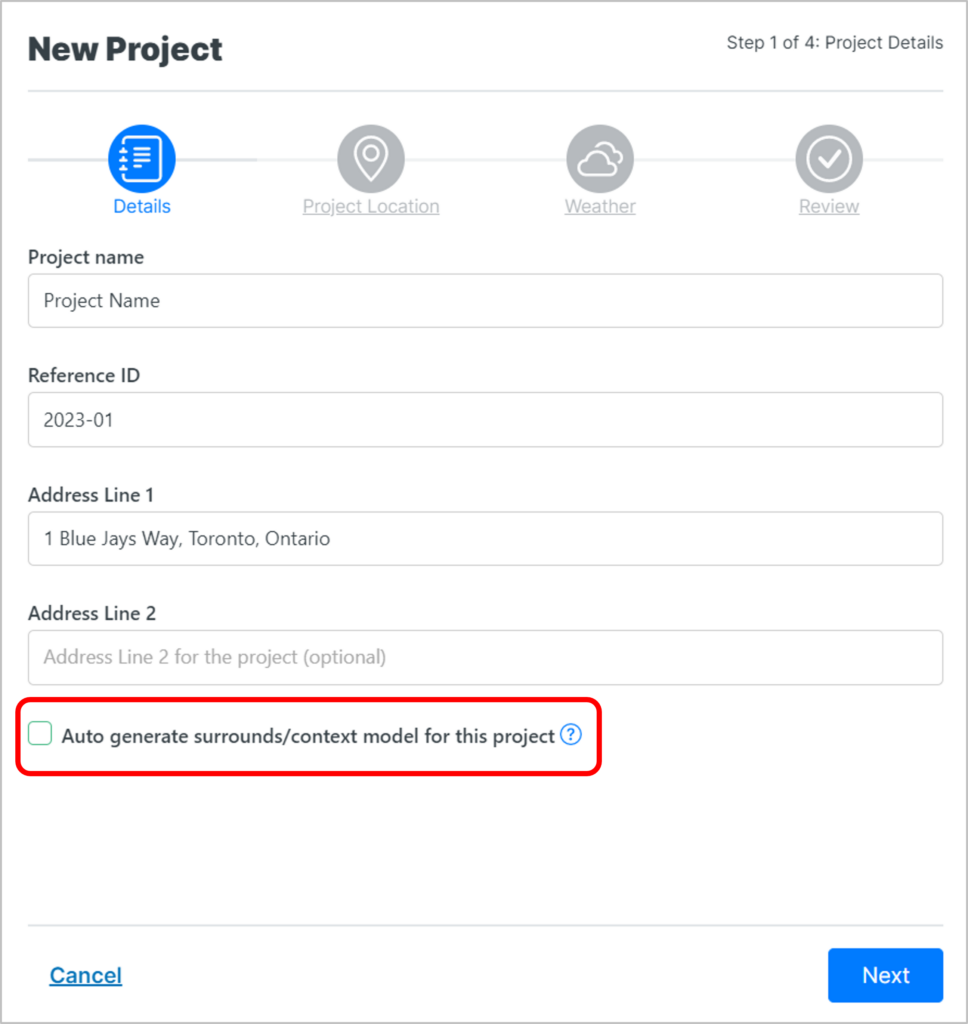
Once your project tile has been created, you can download this file from the resource tab in the Properties.
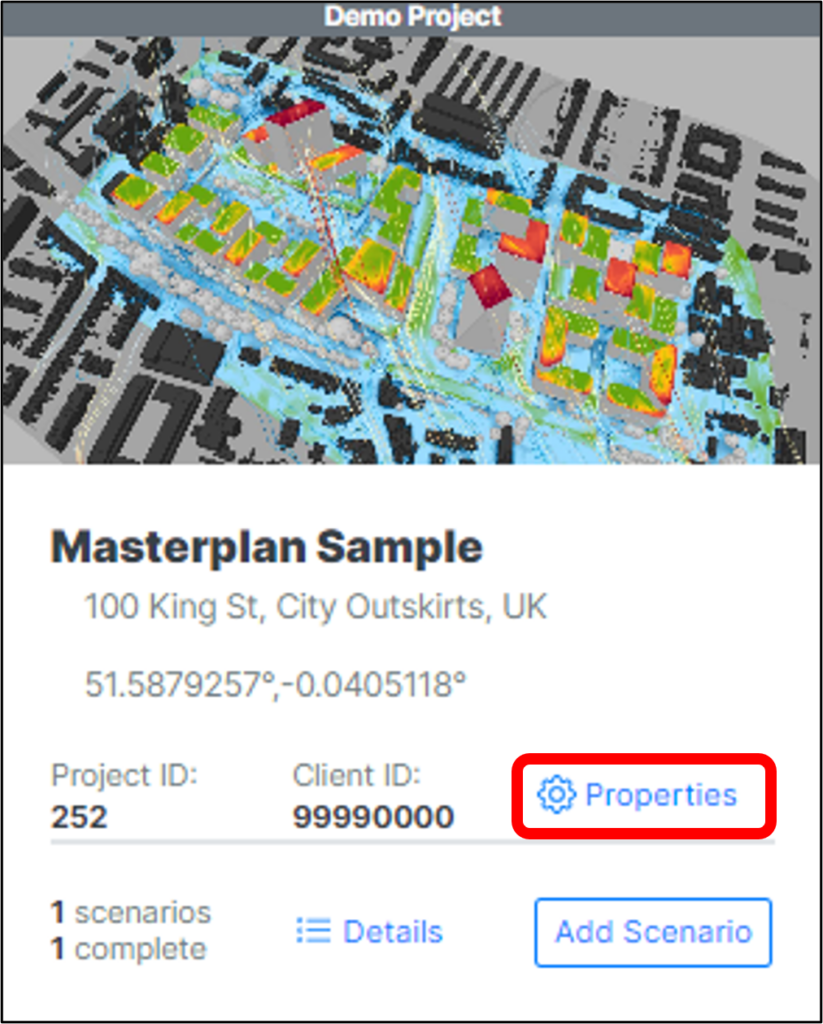
Now click on the Resources tab, and click Generate OSM Surrounds. The surrounds STL file will download directly to your computer. Please thoroughly read the notes on this page as the STL file may contain missing or incorrect data.
Note, this option will be here, even if you do not pre-select the option to auto-generate surrounds in the project tile creation.
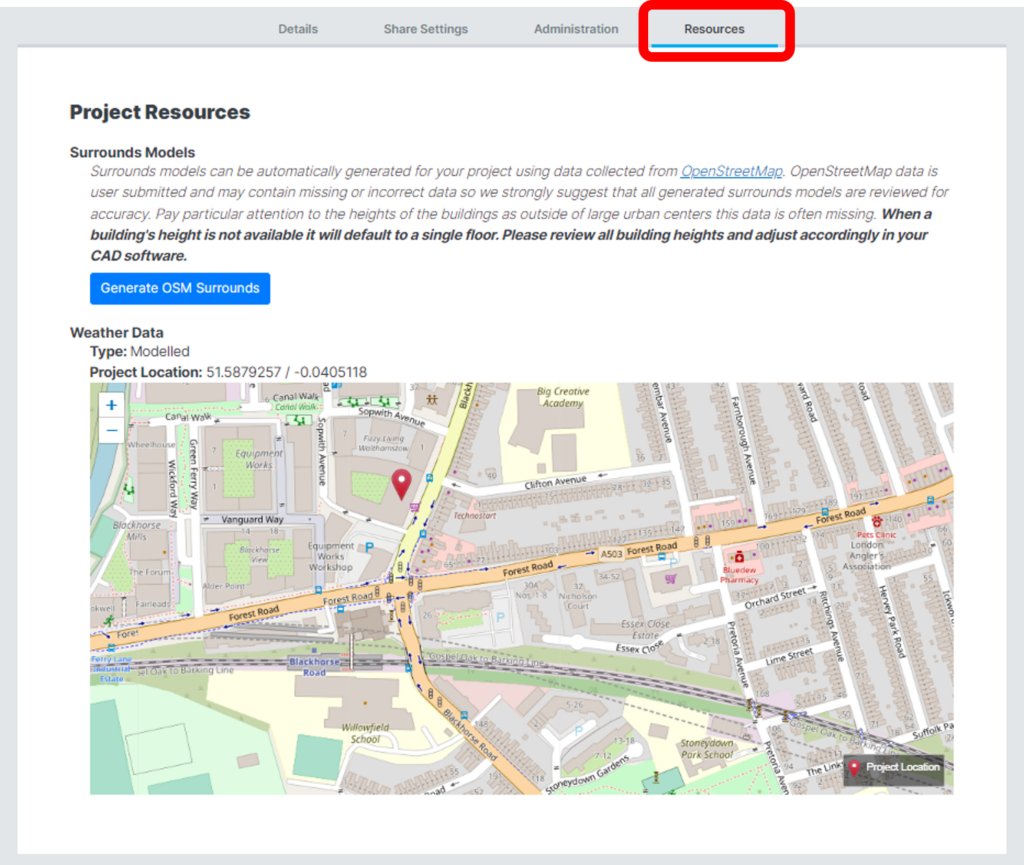
IMPORTANT: Buildings where the heights are unavailable in OpenStreetMaps will only appear as a single floor building.
Surrounds File Review and Updates Instructions
Now that you’ve created your surrounds file, please thoroughly review and make the required updates, including deleting buildings that are to be demolished and checking for accuracy of building heights. If you find building heights are either not available and/or incorrect, it is your responsibility to adjust accordingly in your CAD software prior to uploading the final STL into the Orbital Stack Viewer. The most important buildings are in the immediate vicinity of your site and any major buildings further out.
Once you have thoroughly reviewed the surrounds and you are satisfied with its content, you can now export as an STL file and then proceed with uploading it to the Orbital Stack viewer – see Add New Scenario instructions.