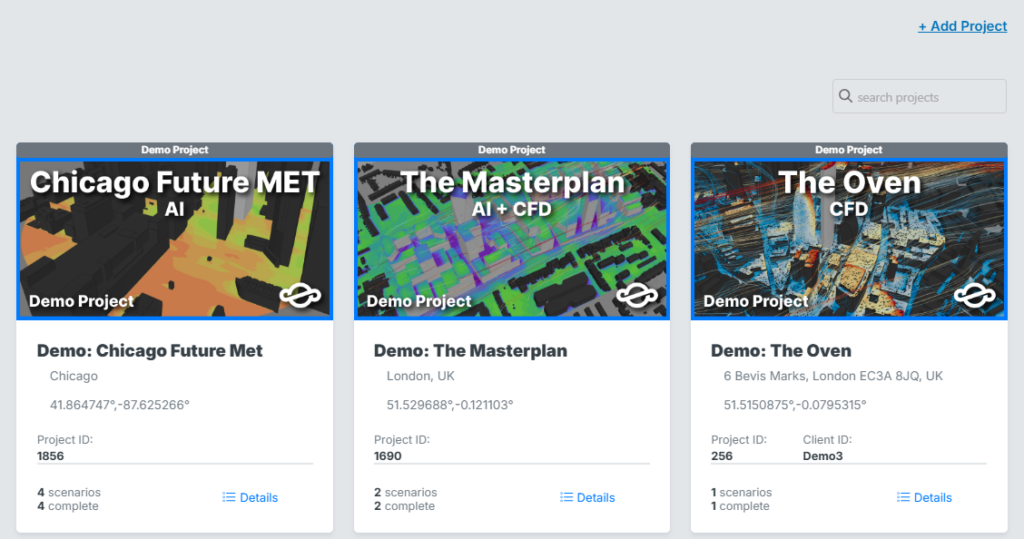1. Locate the Project Sharing Email
Look for the Project Sharing invitation email from no-reply@orbitalstack.com.
Choose one of the following approaches to access your project:
- Access Now (using a one-time password) – Recommended
- Already have an account? Sign in here
- New User? Create an account here
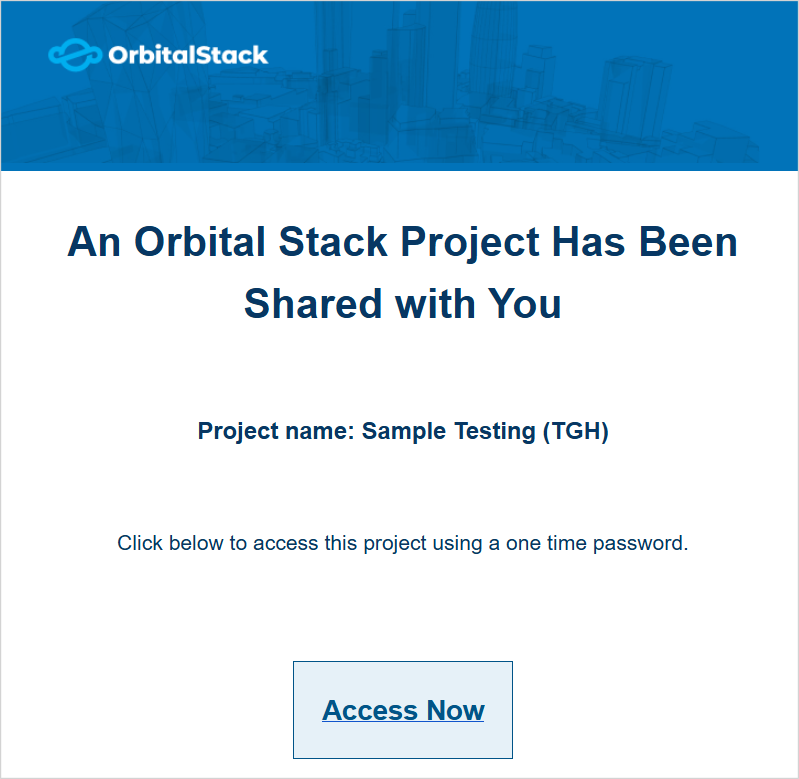
2. Logging in to the Application
2.1 Accessing via One-Time Password
Click the Access Now link to open Orbital Stack’s one-time password (OTP) sign-in page.
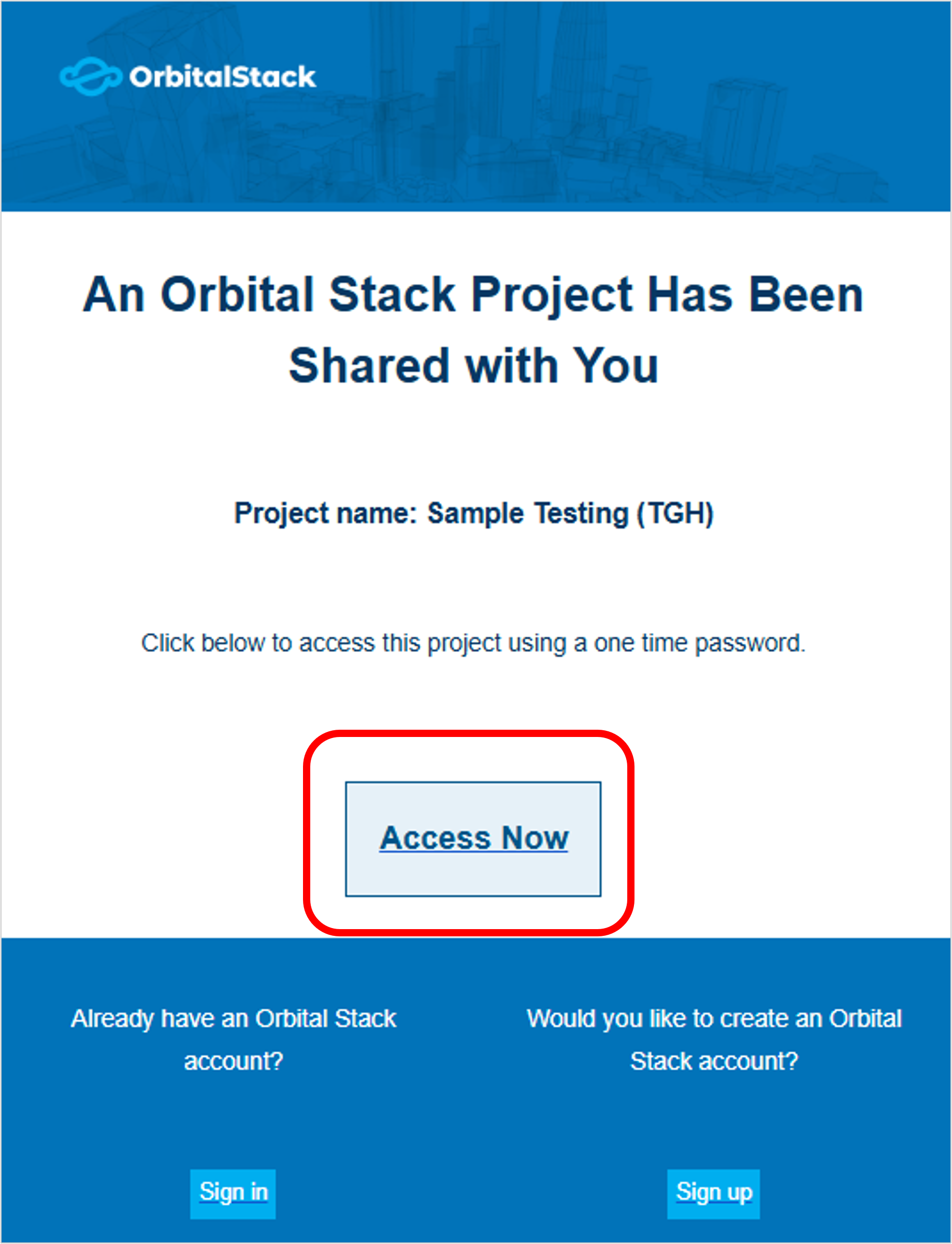
Enter your email address and click Get Password to receive a single-use password.
Please check your email for the password. If you do not receive it, check your spam folder and ensure your email address matches the one in the invitation.
Now enter the one-time password into the OTP login page and click Login. Please note that OTPs are time-sensitive and single-use.
You will now be taken directly into your project.
2.2 Accessing through existing account
Enter your username and password and click Sign in to log into your existing account Orbital Stack account.
If you forgot your password, click Forgot your password in bottom left of sign-in screen.
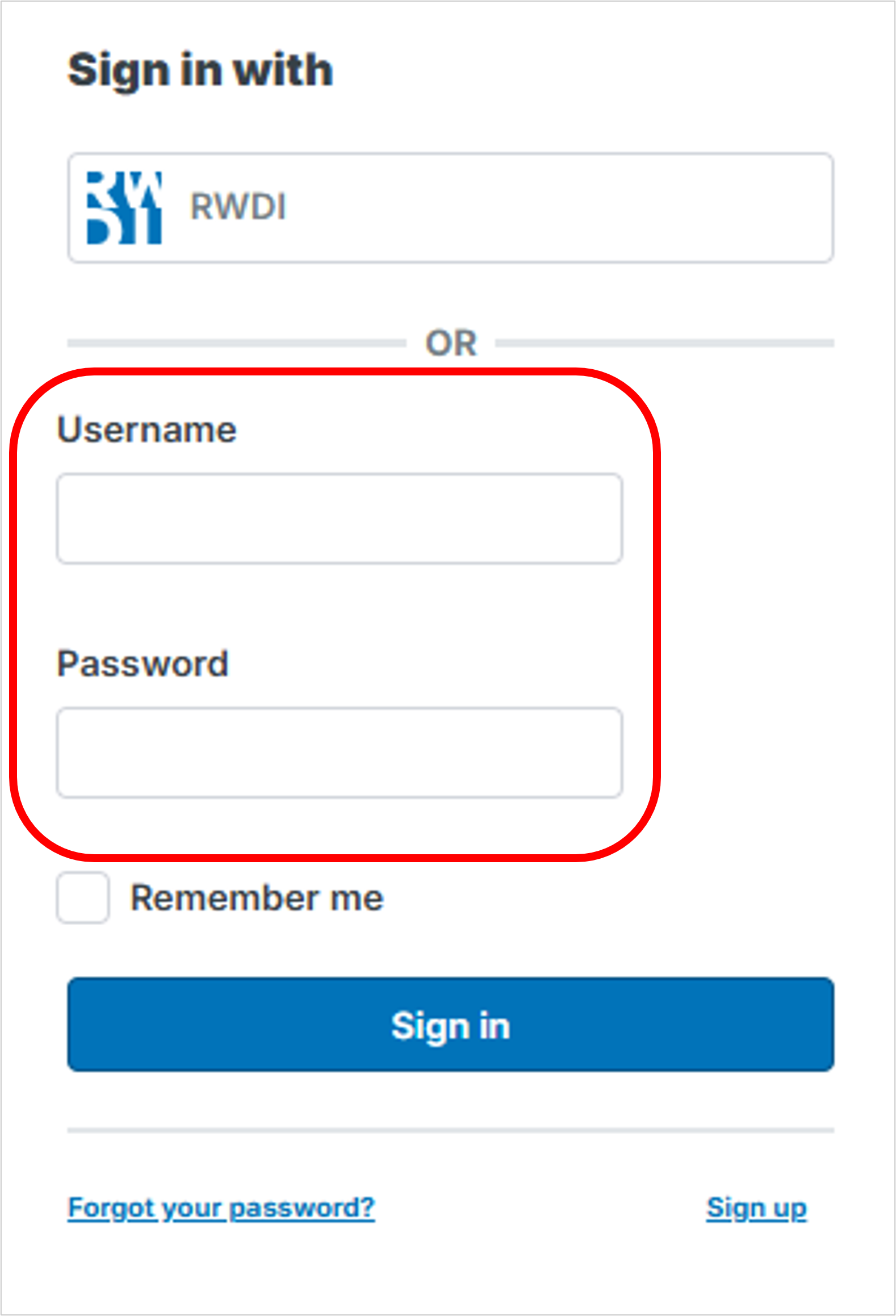
2.3 Create a new account
Click here to Sign-up for an Orbital Stack Account
3. Accessing your shared project
After signing into your Orbital Stack account, go to the notification bell icon in the top-right corner of the main project dashboard.
Here you can either Accept or Reject the share.
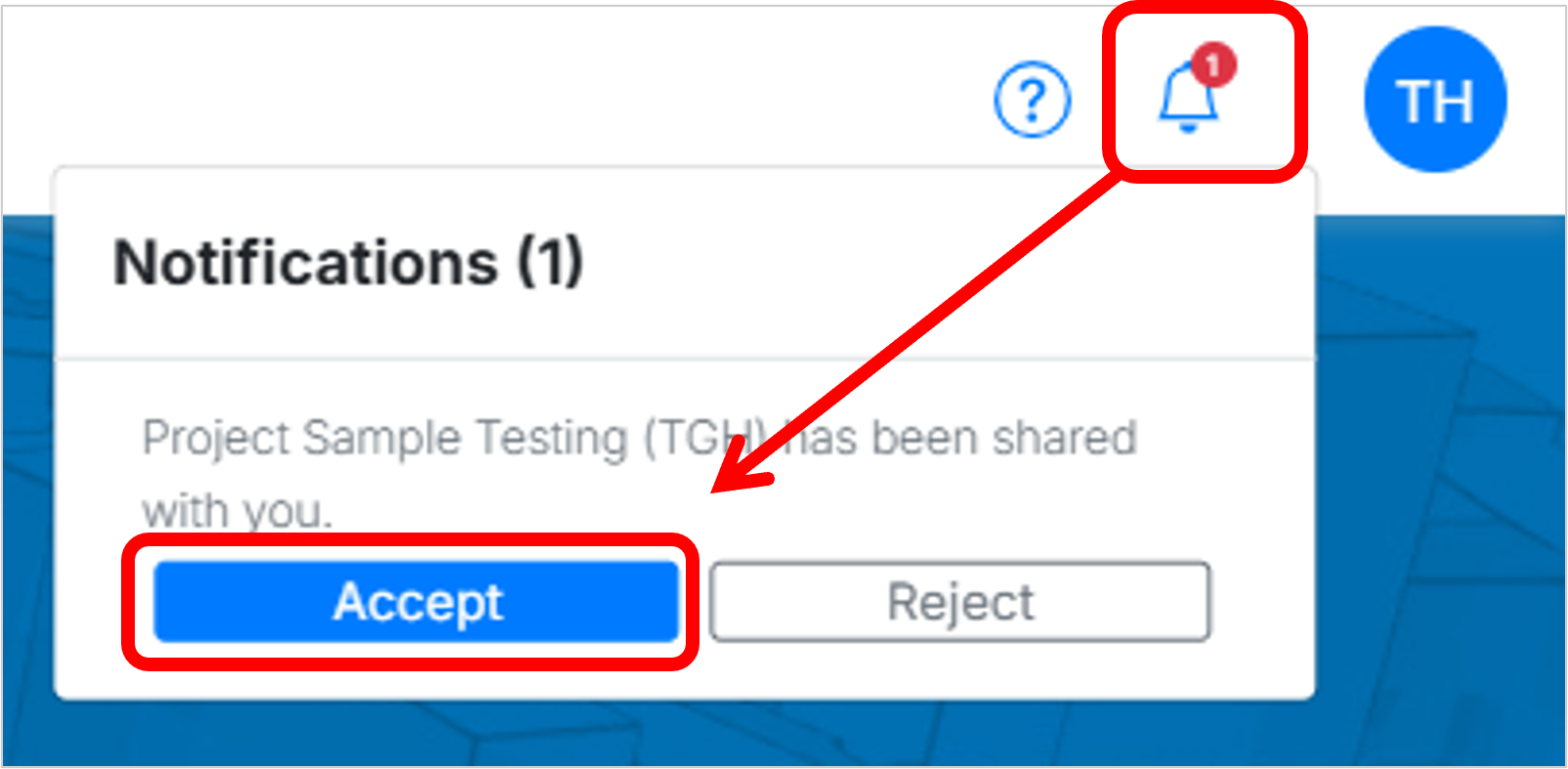
The project will appear in your dashboard once you’ve accepted the share.