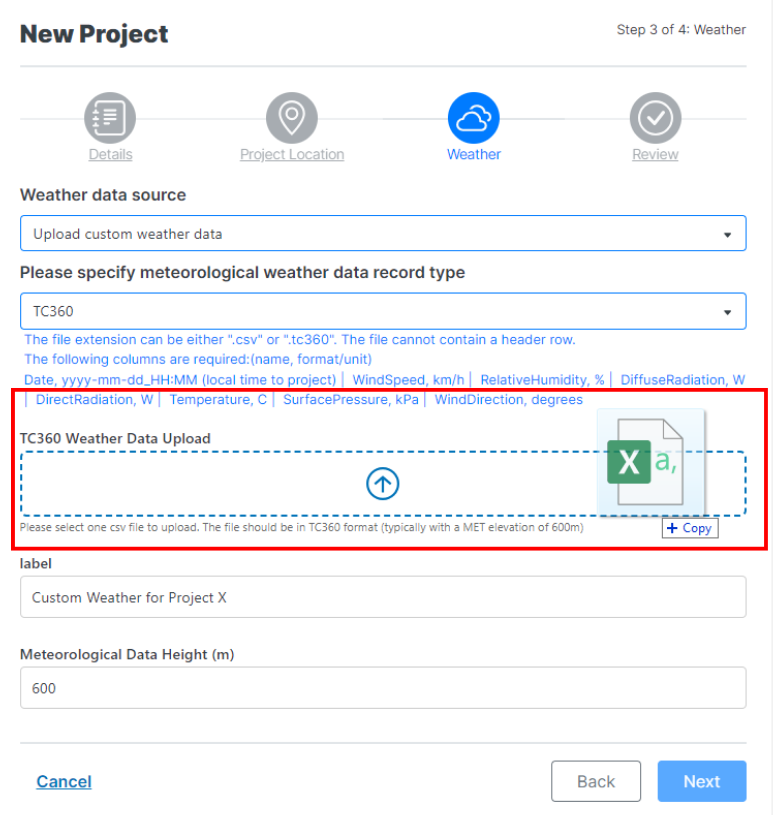Orbital Stack enables monthly subscribers the ability to upload custom meteorological weather data for use in AI or CFD simulations.
Create Your TC360 Weather File
Custom weather files are uploaded as .csv with TC360 formatting. TC360 files can be used for full thermal comfort simulations or wind only simulations.
Wind data is expected to be measured at 10m, with an open surrounding terrain roughness (𝛼=0.2, zo=0.13).
Prepare the weather file with the following columns in the specified order and do not include column titles:
Setting Up Your Data
| Data Point | Proper Format |
| Date | [yyyy-mm-dd_HH:MM] (local time to project) |
| Wind Speed | [km/h] (adjusted to open terrain, measured at 10m) [%] |
| Relative Humidity* | [%] |
| Diffuse Radiation | [W] |
| Direct Radiation* | [W] (direct normal irradiance) |
| Temperature* | [°C] |
| Surface Pressure* | [kPa] |
| Wind Direction | [degrees] (clockwise from North=0°) |
Data Sample
| Date | Wind Speed | Relative Humidity | Diffuse Radiation | Direct Radiation | Temperature | Surface Pressure | Wind Direction |
|---|---|---|---|---|---|---|---|
| 2020-01-01_09:00 | 55.87 | 71.64 | 43.4 | 68.30 | 0.5 | 99.651 | 250 |
| 2020-01-01_10:00 | 62.86 | 69.43 | 89.0 | 7.99 | 0.9 | 99.735 | 250 |
| 2020-01-01_11:00 | 62.86 | 62.51 | 106.1 | 18.82 | 1.3 | 99.765 | 250 |
Data sample from a TC360 formatted weather file. Titles shown for sample purposes only.
Upload Your Custom Weather File
Choose your weather data source
Step 1: When creating a new project, select “Upload custom weather data” from the weather data source drop down menu.
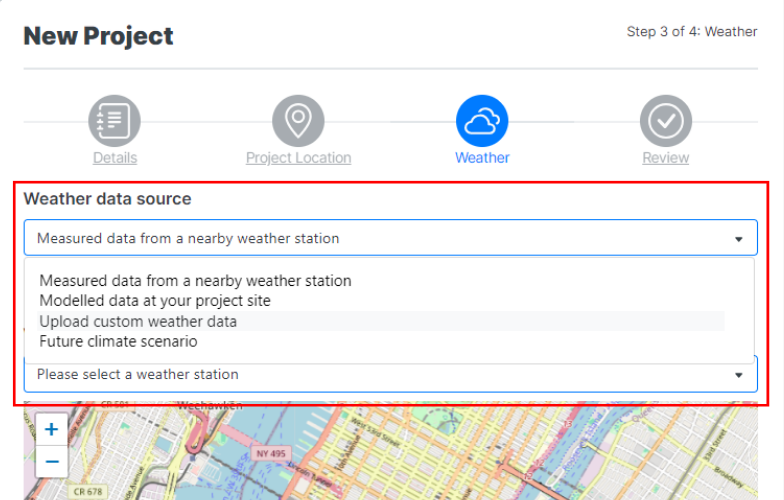
Add your custom MET data file
Step 2: Select TC360 as the weather data record type.
Step 3: Click the Weather Data Upload box to locate and select the weather file in your computer.
Step 4: After the appropriate file is uploaded, create an identifiable label for the weather file and specify the height of the data in meters.
Users can add additional custom weather files under the Resources tab of the project’s properties page.